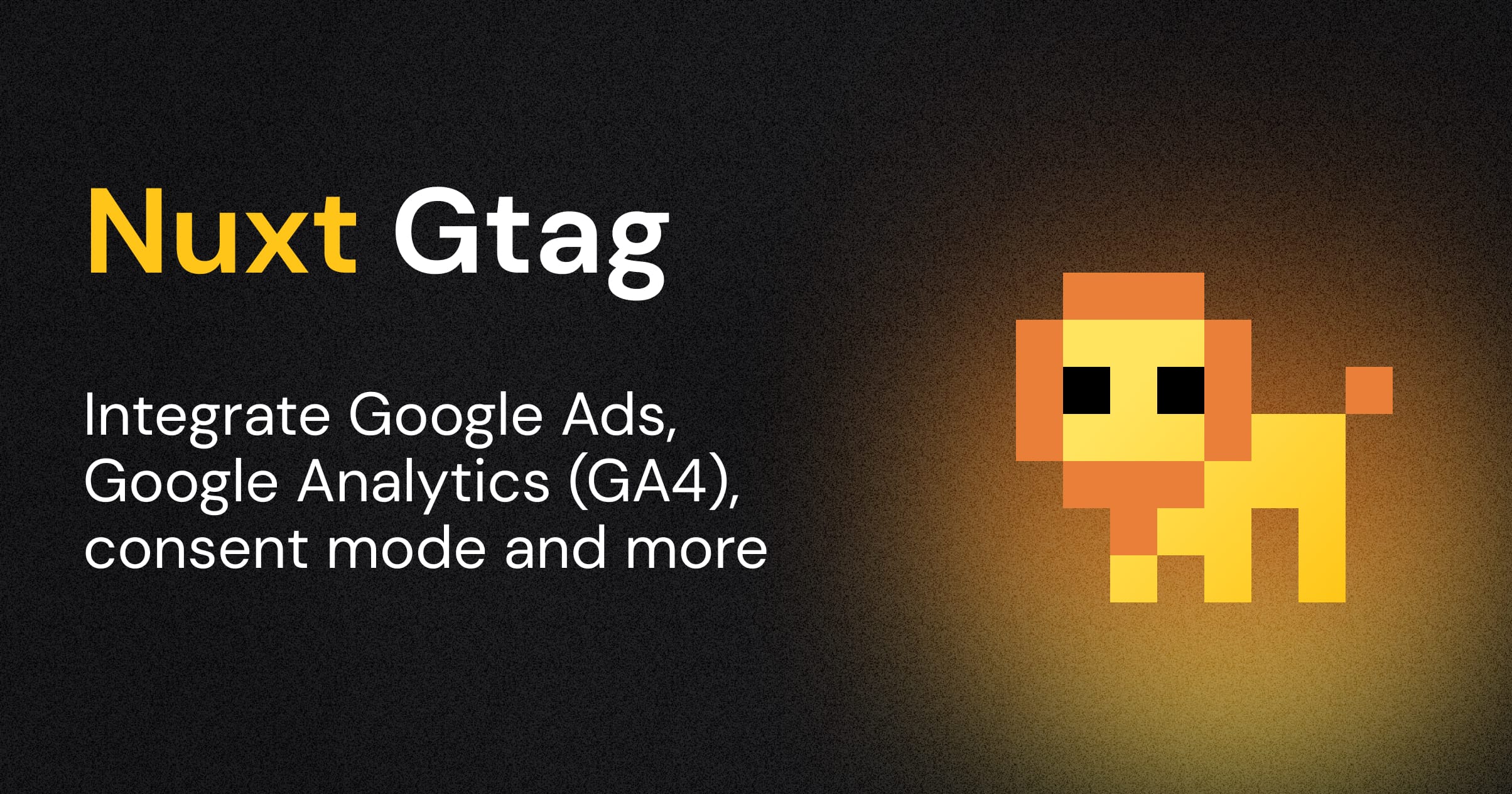
Nuxt Google Tag
Google Tag integration for Nuxt with support for Google Analytics 4, Google Ads and more.
Features
- 🌻 No dependencies except Google's
gtag.js - 🛍️ For Google Analytics 4, Google Ads and other products
- 🤝 Manual consent management for GDPR compliance
- 🔢 Supports multiple tag IDs
- 📯 Track events manually with composables
- 🏷️ Fully typed
gtag.jsAPI - 🦾 SSR-ready
- 📂
.envfile support
Setup
# pnpm
pnpm add -D nuxt-gtag
# npm
npm i -D nuxt-gtag
# yarn
yarn add -D nuxt-gtag
Basic Usage
Add nuxt-gtag to the modules section of your Nuxt configuration and provide your Google tag ID (for multiple tag IDs, see below).
// `nuxt.config.ts`
export default defineNuxtConfig({
modules: ['nuxt-gtag'],
gtag: {
id: 'G-XXXXXXXXXX'
}
})
Done! The gtag.js script will be loaded and initialized client-side with your Google tag ID when the Nuxt application starts.
!NOTE Ensure that the Enhanced measurement feature is enabled to allow
gtag.jsto automatically track page changes based on browser history events in Nuxt.To enable this feature:
- Go to the GA4 reporting view and click on “Admin”
- Select “Data Streams” under the “Property” column.
- Click on your web data stream.
- Next, toggle the switch button near “Enhanced measurement”.
Multiple Google Tags
If you want to send data to multiple destinations, you can add more than one Google tag ID to your Nuxt configuration in the tags module option.
The following example shows how to load a second Google tag that is connected to a Floodlight destination. To send data to Floodlight (tag ID DC-ZZZZZZZZZZ), add another config command after initializing the first Google tag (tag ID GT-XXXXXXXXXX):
// `nuxt.config.ts`
export default defineNuxtConfig({
modules: ['nuxt-gtag'],
gtag: {
tags: [
'GT-XXXXXXXXXX', // Google Ads and GA4
'DC-ZZZZZZZZZZ' // Floodlight
]
}
})
Or use the object syntax to initialize multiple tags with different configurations:
// `nuxt.config.ts`
export default defineNuxtConfig({
modules: ['nuxt-gtag'],
gtag: {
tags: [
{
id: 'GT-XXXXXXXXXX',
config: {
page_title: 'GA4'
}
},
{
id: 'DC-ZZZZZZZZZZ',
config: {
page_title: 'Floodlight'
}
}
]
}
})
Configuration
All supported module options can be configured using the gtag key in your Nuxt configuration. An example of some of the options you can set:
export default defineNuxtConfig({
modules: ['nuxt-gtag'],
gtag: {
// Your primary Google tag ID
id: 'G-XXXXXXXXXX',
// Additional configuration for this tag ID
config: {
page_title: 'My Custom Page Title'
},
// To send data to multiple destinations, use this option instead:
tags: [
'GT-XXXXXXXXXX', // Google Ads and GA4
'DC-ZZZZZZZZZZ' // Floodlight
]
}
})
Runtime Config
Instead of hard-coding your Google tag ID in your Nuxt configuration, you can set your desired option in your project's .env file, leveraging automatically replaced public runtime config values by matching environment variables at runtime.
# Overwrites the `gtag.id` module option
NUXT_PUBLIC_GTAG_ID=G-XXXXXXXXXX
With this setup, you can omit the gtag key in your Nuxt configuration if you only intend to set the Google tag ID.
Consent Management
For GDPR compliance, you may want to delay the loading of the gtag.js script until the user has granted consent. Set the initialConsent option to false to prevent the gtag.js script from loading until you manually enable it.
export default defineNuxtConfig({
modules: ['nuxt-gtag'],
gtag: {
id: 'G-XXXXXXXXXX',
initialConsent: false
}
})
To manually manage consent, you can use the grantConsent method destructurable from useGtag to set the consent state, e.g. after the user has accepted your cookie policy.
<script setup lang="ts">
const { gtag, grantConsent, revokeConsent } = useGtag()
</script>
<template>
<button @click="grantConsent()">
Accept Tracking
</button>
</template>
Multi-Tenancy Support
You can even leave the Google tag ID in your Nuxt config blank and set it dynamically later in your application by passing your ID as the first argument to grantConsent. This is especially useful if you want to use a custom ID for each user or if your app manages multiple tenants.
const { gtag, grantConsent, revokeConsent } = useGtag()
function acceptTracking() {
grantConsent('G-XXXXXXXXXX')
}
Module Options
| Option | Type | Default | Description |
|---|---|---|---|
id | string | undefined | The Google tag ID to initialize. |
config | Record<string, any> | undefined | The configuration parameters to be passed to gtag.js on initialization. |
tags | string[] | GoogleTagOptions[] | [] | Multiple Google tag IDs to initialize for sending data to different destinations. |
initialConsent | boolean | true | Whether to initialize the Google tag script immediately after the page has loaded. |
loadingStrategy | 'async' | 'defer' | 'defer' | The loading strategy to be used for the gtag.js script. |
url | string | 'https://www.googletagmanager.com/gtag/js' | The URL to the gtag.js script. Use this option to load the script from a custom URL. |
Composables
As with other composables in the Nuxt 3 ecosystem, they are auto-imported and can be used in your application's components.
useGtag
The SSR-safe useGtag composable provides access to:
- The
gtag.jsinstance - The
grantConsentmethod - The
revokeConsentmethod
It can be used as follows:
// Each method is destructurable from the composable and can be
// used on the server and client-side
const { gtag, grantConsent, revokeConsent } = useGtag()
Type Declarations
function useGtag(): {
gtag: Gtag
grantConsent: (id?: string) => void
revokeConsent: (id?: string) => void
}
gtag
The gtag function is the main interface to the gtag.js instance and can be used to call any of the gtag.js methods.
const { gtag } = useGtag()
// SSR-ready
gtag('event', 'screen_view', {
app_name: 'My App',
screen_name: 'Home'
})
!NOTE Since the
gtag.jsinstance is available in the client only, anygtag()calls executed on the server will have no effect.
Type Declarations
const gtag: {
(command: 'config', targetId: string, config?: ControlParams | EventParams | ConfigParams | Record<string, any>): void
(command: 'set', targetId: string, config: string | boolean | Record<string, any>): void
(command: 'set', config: Record<string, any>): void
(command: 'js', config: Date): void
(command: 'event', eventName: EventNames | (string & Record<never, never>), eventParams?: ControlParams | EventParams | Record<string, any>): void
(command: 'get', targetId: string, fieldName: FieldNames | string, callback?: (field?: string | Record<string, any>) => any): void
(command: 'consent', consentArg: ConsentArg | string, consentParams: ConsentParams): void
}
Example
The following event command fires the event screen_view with two parameters: app_name and screen_name.
const { gtag } = useGtag()
// SSR-ready
gtag('event', 'screen_view', {
app_name: 'My App',
screen_name: 'Home'
})
grantConsent
If you want to manually manage consent, i.e. for GDPR compliance, you can use the grantConsent method to initialize the gtag.js script after the user has accepted your cookie policy. Make sure to set initialConsent to false in the module options beforehand.
This function accepts an optional ID in case you want to initialize a custom Google tag ID and haven't set it in the module options.
const { grantConsent } = useGtag()
// When called, the `gtag.js` script will be loaded all tag IDs initialized
grantConsent()
!TIP Although this method is SSR-safe, the
gtag.jsscript will be loaded in the client only. Make sure to run this method in the client.
Type Declarations
function grantConsent(id?: string): void
revokeConsent
If a user has previously granted consent, you can use the revokeConsent method to revoke the consent. It will prevent the Google tag from sending data until the consent is granted again.
!Note This works only with Google Analytics 4 tags
This function accepts an optional ID in case you haven't set it in the module options. Make sure to pass the same ID that was used to grant the consent.
const { revokeConsent } = useGtag()
// When called, the `gtag.js` script will be stopped from tracking events
revokeConsent()
Type Declarations
function revokeConsent(id?: string): void
useTrackEvent
Track your defined goals by passing the following parameters:
- The name of the recommended or custom event.
- A collection of parameters that provide additional information about the event (optional).
!NOTE This composable is SSR-ready. But since the
gtag.jsinstance is available in the client only, executing the composable on the server will have no effect.
Type Declarations
function useTrackEvent(
eventName: EventNames | (string & Record<never, never>),
eventParams?: ControlParams | EventParams | Record<string, any>,
): void
Example
For example, the following is an event called login with a parameter method:
// Tracks the `login` event
useTrackEvent('login', {
method: 'Google'
})
💻 Development
- Clone this repository
- Enable Corepack using
corepack enable - Install dependencies using
pnpm install - Run
pnpm run dev:prepare - Start development server using
pnpm run dev
Credits
- Maronbeere for his logo pixel art.
- Junyoung Choi and Lucas Akira Uehara for their Google
gtag.jsAPI type definitions
License
MIT License © 2023-PRESENT Johann Schopplich
